Active Topology Selection Tool
The Active Topology Selection Tool allows you to interactively select portions of your system to deactivate.
Navigation: The Active Topology Selection tool can be accessed using the Active Topology tool on the ribbon Home tab. Open the Edit Active Topology Mode Dialog and click the Select from Drawing button.
When you run the Active Topology Selection Tool, the following tool window opens.
The following toolbar buttons are available:
- Done: Click the Done (green checkmark) button when finished selecting elements.
- Add/Remove mode:
- Select by Polygon, Select by Query, and Find tools: These tools provide additional ways to choose elements.
- Clear: Click the clear button to remove all elements from the selection.
- Cancel: Click the red [X] button at the upper-right of the tool window to cancel and leave things as they were.
Smart Activate Topology Selection Behavior
When using this tool to interactively select elements, connected elements will be updated as needed to ensure network connectivity is valid. For example, if you select a node to deactivate it, connected pipes will also be deactivated.
Notes:
- Changes made when using this tool apply to the current scenario (more specifically, to the Active Topology Alternative associated with the current scenario). This is similar to how edits are handled elsewhere within the application (e.g., editing in a FlexTable or the Property Grid).
- You can right-click in the drawing area to access a context menu to toggle Add/Remove mode or choose Done.
- When running within the AutoCAD platform, you cannot use the right-click context menu command Repeat to re-open the Active Topology Selection dialog box.